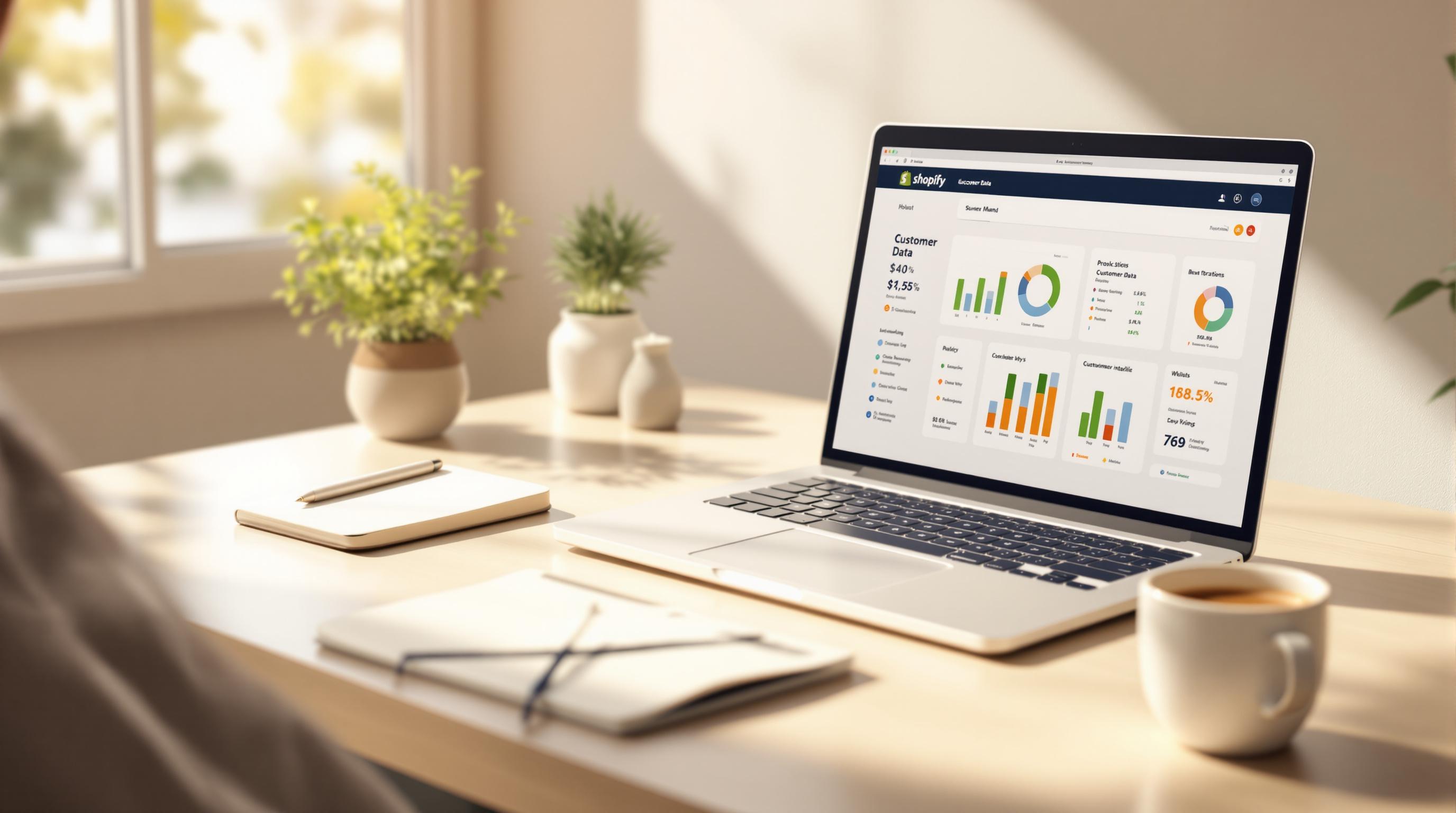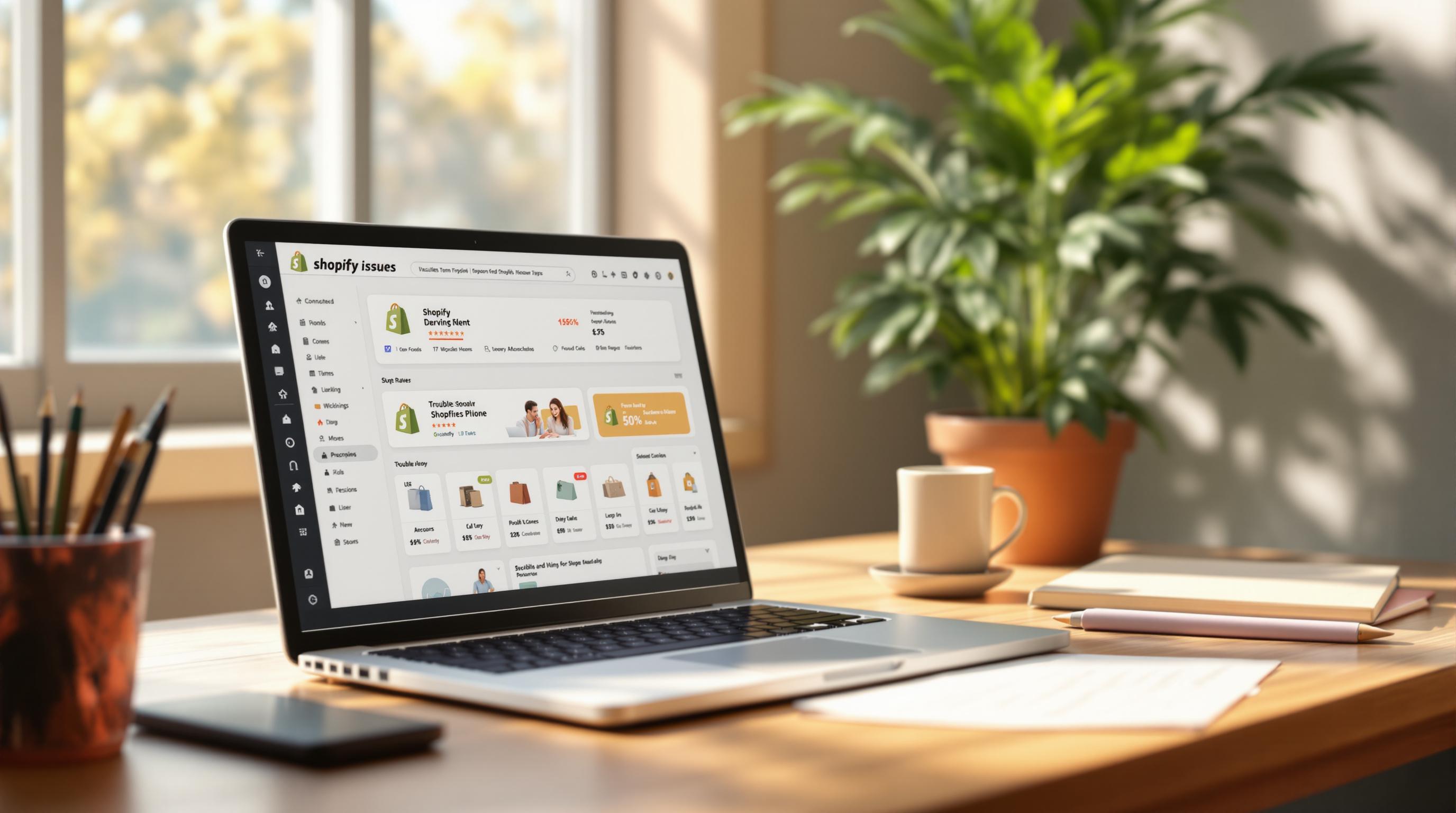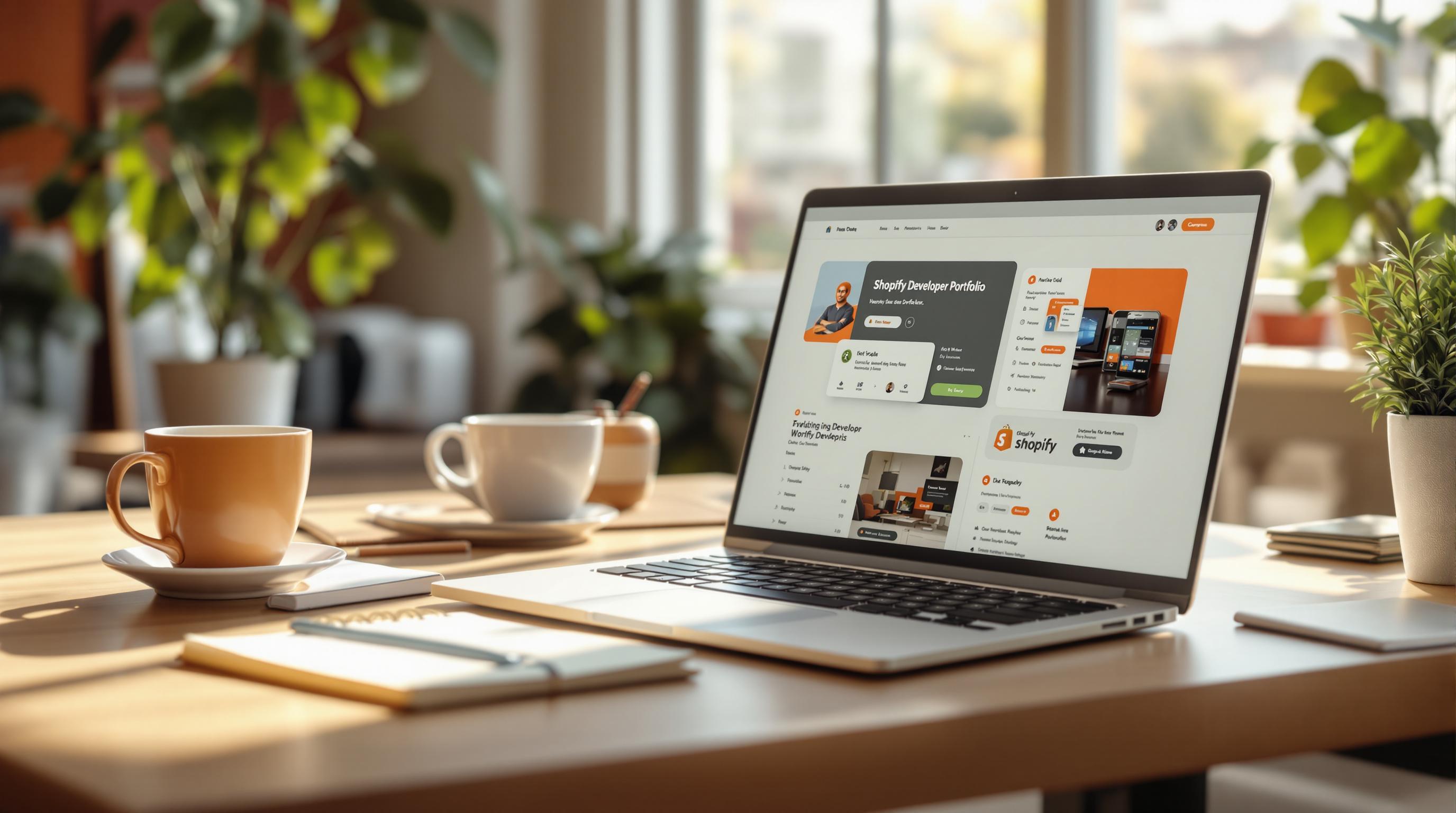Liquid code minification makes your Shopify store faster by reducing file sizes without changing functionality. It removes extra spaces, line breaks, and comments from Liquid files, improving loading times and SEO. Here's why it matters and how to do it:
-
Benefits:
- Faster page loads for better user experience.
- Reduced server load and bandwidth usage.
- Improved SEO rankings with quicker site performance.
-
Steps to Minify:
- Backup Your Theme: Duplicate your theme to avoid losing original files.
- Find Key Files: Focus on
snippets/,templates/, andlayout/folders. - Clean Code: Remove unnecessary comments and simplify Liquid blocks.
- Combine Files: Merge smaller files to reduce HTTP requests.
-
Tools & Tips:
- Use tools like MinifyMe for automated optimization.
- Test your store after changes to ensure everything works.
- For complex themes, consider hiring a Shopify developer.
Minifying Liquid code can shrink file sizes by 20-30% and improve page load speeds by up to 40%, boosting both performance and SEO. Start small, test often, and keep backups ready.
Related video from YouTube
Getting Ready to Minify Liquid Code
Before diving into code minification, it's important to take a few preparatory steps. This ensures your store runs smoothly while avoiding any potential issues.
Create a Backup of Your Theme
Start by backing up your theme. Navigate to Online Store > Themes, click Actions next to your active theme, and select Duplicate. Give the duplicate a clear name, like 'Main Theme Backup,' so you can easily find it if needed.
Locate the Liquid Files to Minify
Identifying the right files is a crucial step for effective minification. Access your theme's code editor by going to Online Store > Themes > Actions > Edit code. Key directories to review include:
| Directory | Purpose | Common Files to Minify |
|---|---|---|
| snippets/ | Contains reusable code blocks | cart-drawer.liquid, product-card.liquid |
| templates/ | Defines page templates | product.liquid, collection.liquid, index.liquid |
| layout/ | Manages overall theme layouts | theme.liquid |
Focus on files that are heavily used, contain complex logic, or are vital for key store features like checkout or product pages.
If your theme is particularly complex or you're unsure which files to modify, tools like MinifyMe - File Optimizer can help you identify and optimize files directly within your Shopify admin panel.
Once you've backed up your theme and identified the files to work on, you're ready to start the minification process.
How to Minify Liquid Code Step by Step
Remove Unnecessary Comments
Get rid of outdated notes, auto-generated comments, and irrelevant documentation to make your code cleaner. For example, instead of this:
{% comment %}
Updated header navigation - v2.1
Added mobile menu support
TODO: Review spacing
{% endcomment %}
{% include 'navigation' %}
You can simplify it to:
{% include 'navigation' %}
Simplify Liquid Blocks
Streamline your Liquid blocks by cutting out redundant code and merging similar operations. Here are some examples of how to optimize:
| Original Structure | Optimized Structure | Performance Impact |
|---|---|---|
| Multiple separate if statements | Combined conditional logic | Reduces repetitive operations, speeding up rendering |
| Nested loops with single operations | Flattened structure | Simplifies loops, improving performance |
| Repeated variable assignments | Single assignment with reuse | Improves efficiency by reducing redundant variable usage |
For instance, instead of writing verbose conditions, condense them into a single line like this:
{% if product.available and product.price < 100 and product.tags contains 'sale' %}
Combine Smaller Files
Reducing the number of HTTP requests by merging smaller files can boost loading speeds and enhance your store's performance. If you've identified related files during your audit, follow these steps:
- Group Related Components: Combine files with similar functions or those that appear on the same pages.
- Organize the Combined Code: Use clear comments and section headers for easy navigation later.
- Adjust References: Update all theme files to point to the newly combined file.
For example, you can merge snippet files for pricing, availability, and variants into a single product-details.liquid file. This reduces the number of includes and improves load times.
If manual minification feels overwhelming, tools like MinifyMe - File Optimizer can automate the process while keeping everything functional. For complex customizations, you can also reach out to Shopify Expert Developers for professional theme optimization help.
sbb-itb-04e3801
Tips for Effective Liquid Code Minification
Keep Original Files as Backups
Always save backups of your unminified files before making changes. This way, you can quickly restore your store if something goes wrong. Use clear and organized naming conventions like filename_original.liquid to prevent accidental overwrites and confusion.
Test Your Store After Minification
After minifying your Liquid code, it's essential to test your store to ensure everything works as expected and that performance has improved. Focus on these areas:
- Theme Functionality: Check interactive features like dropdown menus, filters, and search functions.
- Page Load Times: Measure how quickly pages load after the changes.
- Cross-Browser Compatibility: Confirm the store displays and functions correctly in different browsers.
Pay close attention to any custom features or third-party app integrations. These are often more sensitive to code changes. If you encounter issues or find manual minification too complex, it might be time to bring in a professional.
When to Hire Professional Help
Sometimes, handling minification on your own can be overwhelming, especially if your store has advanced customizations or integrations. Hiring a professional can help in situations like:
- Custom themes with changes across multiple templates.
- Complex integrations with third-party apps or APIs.
- Optimizing performance for stores with high traffic.
For instance, stores with heavy traffic or extensive customizations often need expert assistance to avoid disruptions. Partnering with Shopify Expert Developers ensures proper minification while keeping your store functional and optimized.
| Documentation Element | Description | Purpose |
|---|---|---|
| Code Changes | List of modified files and alterations | Helps with troubleshooting |
| Performance Metrics | Before and after page load times | Tracks performance improvements |
| Testing Results | Issues identified and resolved | Serves as a guide for future updates |
Wrapping Up
Liquid code minification is a key technique to boost Shopify store performance. By cutting down file sizes, it helps improve efficiency and speed, making your store run smoother.
Key Takeaways
- Minification can shrink file sizes by 20-30%, improve server response times by 15-25%, and speed up page loads by as much as 40%.
- Striking the right balance is crucial - going too far with minification can break your code.
- To keep things stable, focus on regular monitoring, clear documentation, and always keep backups.
For simpler themes, you might be able to handle minification yourself. But for stores with custom features, bringing in a professional can save time and ensure everything runs flawlessly.
FAQs
How do I reduce CSS files in Shopify?

Streamlining your CSS files can help improve your Shopify store's speed and performance. Here's how you can do it:
1. Find Your CSS File
Go to your theme's assets folder in the theme editor under "Assets" and locate your custom CSS file.
2. Use the SCSS Extension
Rename your CSS file from .css to .scss.css. This activates Shopify's server-side compression, which can shrink file sizes by 30-60%.
3. Update References and Test
Update every reference to the CSS file in theme.liquid to reflect the new .scss.css extension. For instance:
{{ 'custom.scss.css' | asset_url | stylesheet_tag }}
Then, check your browser's developer tools to confirm the file size has been reduced.
For even greater efficiency, you might want to try minification tools like MinifyMe - File Optimizer, which can optimize CSS, JavaScript, and Liquid files all at once.