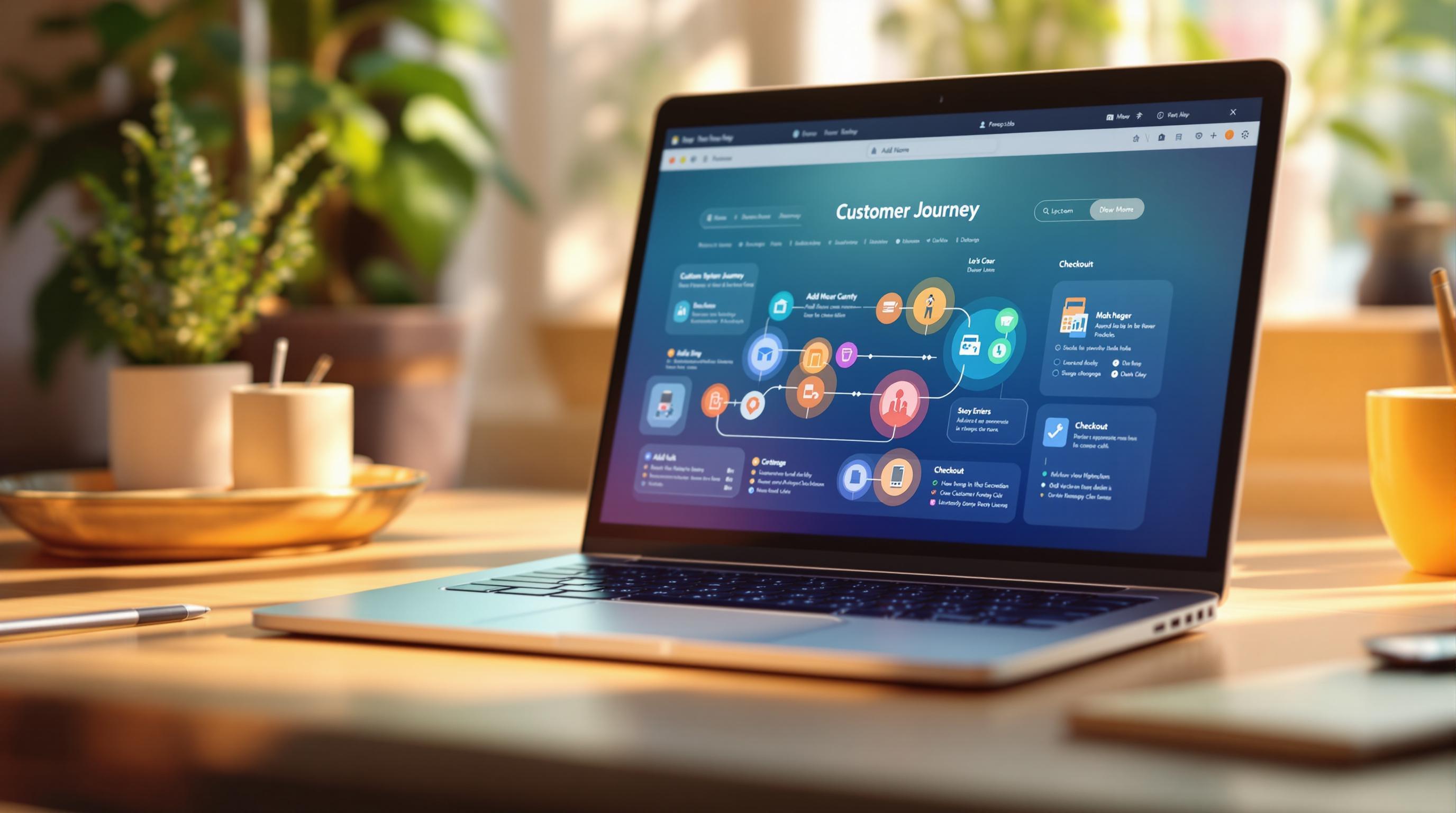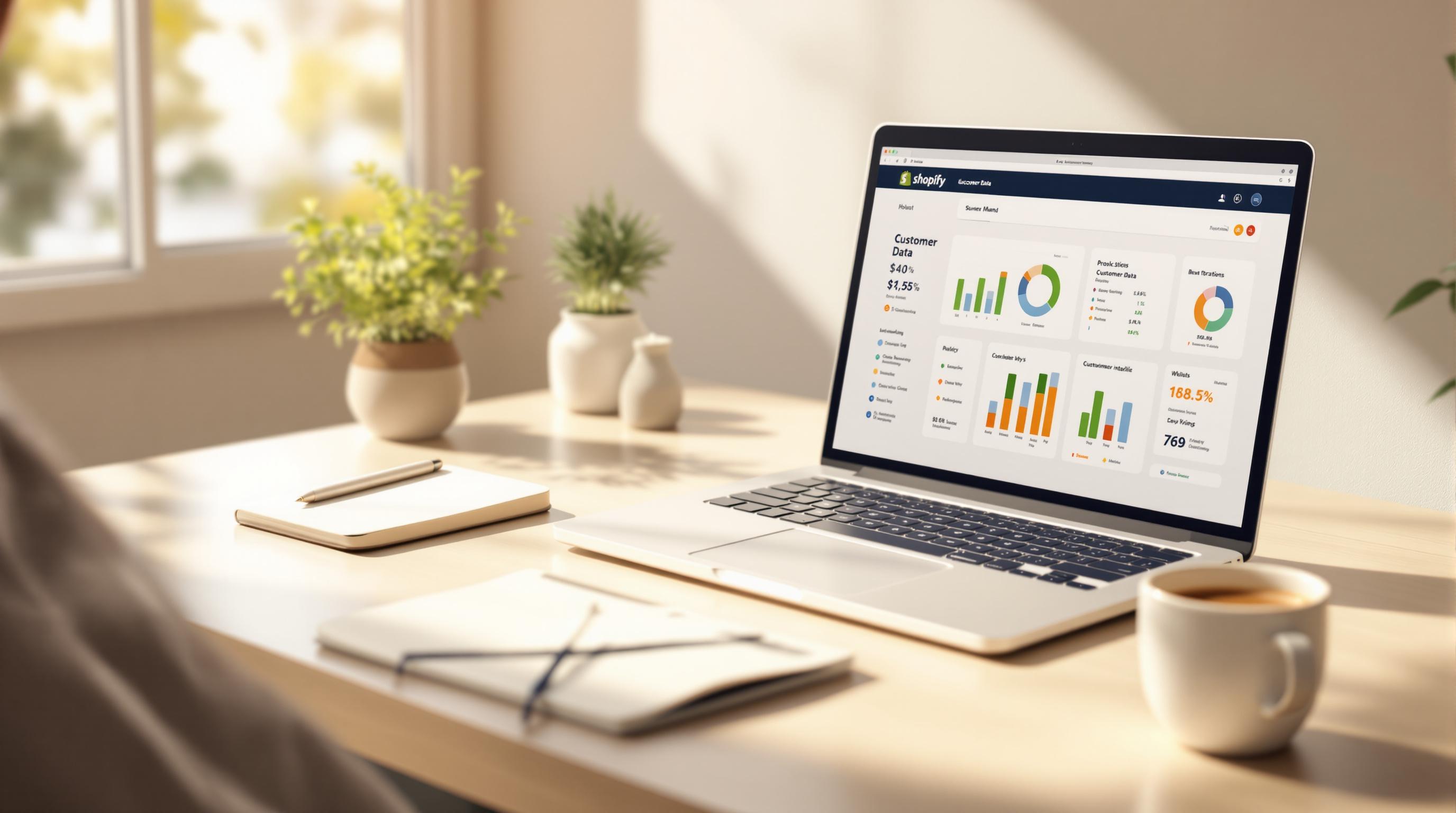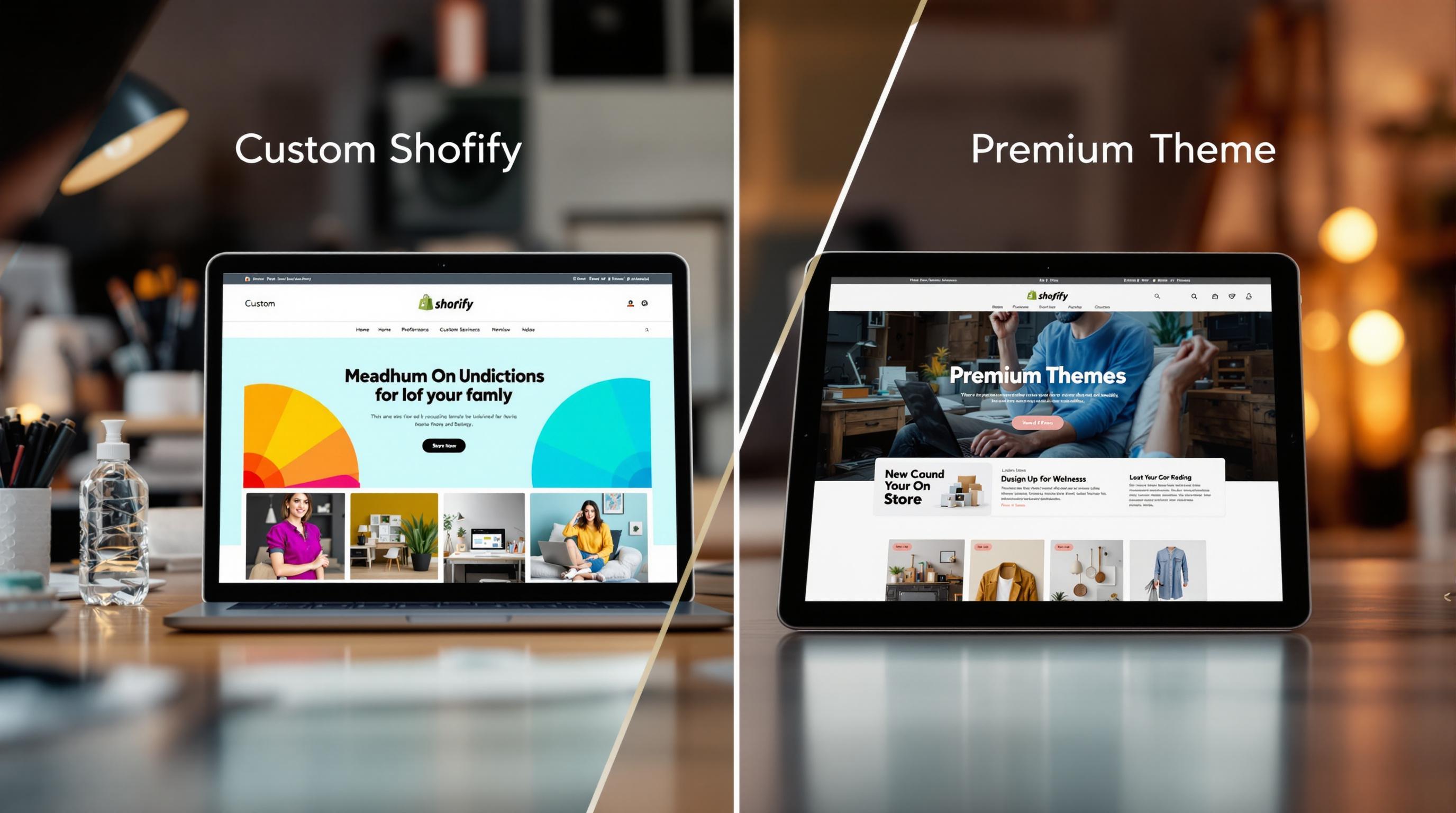- Why Shopify? It's fast, secure, mobile-friendly, and scalable for businesses of all sizes. Plus, it offers 24/7 support, thousands of apps, and tools to help you sell globally.
- Why plan your migration? Without a structured plan, you risk losing data, SEO rankings, or even facing downtime.
- What’s in this guide? A 12-step checklist covering everything from reviewing your current store, setting clear goals, transferring data, and preserving SEO to launching and improving your Shopify store.
Key Takeaways:
- Prep Your Store: Audit your current setup, define goals, and familiarize yourself with Shopify’s tools.
- Organize Data: Back up, clean, and transfer your data using the right methods (manual, apps, or expert help).
- Set Up Shopify: Choose a plan, pick a mobile-friendly theme, and install essential apps.
- Preserve SEO: Use 301 redirects, move SEO elements, and test thoroughly to retain search rankings.
- Launch Smart: Go live during low-traffic times and monitor performance closely.
- Continuous Improvement: Gather feedback, optimize load times, and use analytics to grow your store post-launch.
This checklist ensures a smooth migration while keeping your data, SEO, and customer experience intact. Let’s dive into the details!
Getting Ready for the Migration
Think of your Shopify migration like moving to a new house - you need a solid plan before packing those boxes. Let's break down how to prep your store for a smooth move to Shopify.
Review Your Current Store
Take a good look at what you've got now. This helps you decide what to keep and what to leave behind.
Start with the numbers: Pull up Google Analytics or Hotjar and check your store's vital signs. If your pages take 3 seconds to load and visitors bounce right off, you'll want to fix that with Shopify.
Make a detailed inventory: Count everything - products, customer info, past orders, your logo, banner images. If you're managing 1,000 products, you'll need every product description, photo, and spec ready to go.
Find the pain points: Maybe your current platform only takes credit cards when your customers want Apple Pay. Or your mobile site makes shopping feel like solving a puzzle. Shopify can help fix these headaches.
Set Clear Goals for the Migration
Know exactly what you want from your new Shopify store. Here's what matters:
Make shopping a breeze: Focus on creating a smooth experience that works great on phones - that's huge since mobile shopping makes up 58% of online sales in 2024 . Shopify's themes are built for this.
Real Success Story: An apparel store ditched WooCommerce for Shopify in 2023, focusing on mobile shopping. The results? Their bounce rate dropped 35% and mobile sales jumped 50% in just six months.
Put Shopify's tools to work: The platform comes packed with features like cart recovery emails and payment processing. One store tried Shopify's email tools and saw 20% more repeat customers in three months .
Learn the Basics of Shopify

Get to know your new platform before the big move.
Master the dashboard: Shopify keeps things simple. Play around with adding products, checking orders, and tweaking your store design - it's mostly drag-and-drop.
Know what's possible: Shopify handles payments through 100+ gateways and connects your online store with in-person sales. Plus, their App Store has over 8,000 ways to beef up your store.
Pro Tip: Take Shopify's 14-day test drive. Try different themes and apps to see what clicks with your business.
This prep work might feel like a lot, but it's worth it. When you know your current setup, have clear goals, and understand Shopify's tools, you're setting yourself up for a successful switch.
Organizing and Transferring Data
Moving your data to Shopify doesn't have to be complicated. Here's how to prep, move, and organize your data for a smooth switch.
Prepare Your Data for Migration
Pro Tip: Always back up your data before you start. It's like having a safety net - if something goes wrong, you won't lose your important information.
Think of data prep like spring cleaning - you want to sort through everything before moving to a new house. Start by taking stock of what you've got:
Make a list of everything you need to move: product info (names, details, photos, prices), customer data (contact info, shopping history), and past orders. For example, if you're moving 500 products, check that each one has the right SKU number and stock count.
Next, clean house. Remove old customer accounts you don't need anymore and get rid of products you no longer sell. The less clutter you move, the easier the process will be.
Focus on what matters most - recent orders, active customers, and products you're currently selling. This keeps your new Shopify store clean and easy to manage.
Use Tools or Manual Methods to Transfer Data
Pick the right moving method based on your store's size:
- Copy and paste: Works for tiny stores (under 50 products)
- CSV files: Perfect for medium stores - Shopify gives you templates to make it easy
- Migration apps: Best for bigger stores - try LitExtension or Migration Pro
- Expert help: Smart choice for complex stores or lots of data
Quote: "A successful move to Shopify involves more than just hitting the 'migrate' button. Careful planning and preparation are essential to avoid any disruptions to your online business operations." - First Pier, 2024 Shopify Migration Ultimate Checklist .
Organize and Optimize Product Data
After the move, it's time to get organized:
Make sure your products are easy to find. Group similar items together - like putting all your t-shirt sizes and colors in one listing. This makes shopping easier for your customers.
Fix up your product descriptions for Google. If you sell candles, add phrases people actually search for, like "eco-friendly candles" or "soy wax candles."
Double-check everything. A misplaced decimal in your pricing could cost you money or upset customers. Make sure all your numbers are right - prices, inventory counts, shipping weights.
Before you open your new store, test everything. Can customers log in? Are their past orders showing up? A quick test run can catch problems before they affect your sales.
Setting Up Your Shopify Store
Let's walk through how to set up your Shopify store for success. We'll cover picking the right plan, making your store look great, and adding the tools you need to run smoothly.
Choose the Right Shopify Plan
Shopify offers plans from $39/month (Basic) to $2,000/month (Plus). Each tier comes with different features - from basic reporting to custom checkout options and API access.
Here's what to think about when picking a plan:
- Basic ($39/month) works great for new stores just starting out
- Shopify ($105/month) fits most growing businesses
- Plus ($2,000/month) powers big brands like Allbirds and Gymshark
Want to save money? Use Shopify Payments instead of other payment providers to avoid extra transaction fees.
Pro Tip: Not sure which plan to pick? Start small - you can always upgrade your plan as your business grows.
Pick and Customize a Theme
In 2024, over 70% of online shoppers use their phones to buy stuff. That's why picking a mobile-friendly theme is super important.
Shopify's theme store has tons of options. Some popular choices:
- Dawn: A free theme with a clean, modern look
- Impulse and Prestige: Perfect for fashion brands
- Prestige: The theme that helped Blume boost their mobile sales by 25% in just three months
Want to make your theme your own? Use Shopify's drag-and-drop editor to change colors, fonts, and layouts. Need something more custom? Check out the Shopify Experts Marketplace.
Example: Take Blume, a skincare brand. In 2023, they gave their store a fresh look with the Prestige theme. After making it super mobile-friendly and spicing up their product pages, their mobile sales jumped 25% in three months.
Install and Set Up Key Apps
Think of apps as power-ups for your store. Here are some must-haves:
- SEO Booster or Plug In SEO to help people find your store
- Klaviyo or Privy for emails and getting back lost sales
- Stocky or TradeGecko to keep track of inventory
- Gorgias for customer support (stores using it in 2024 answer customer questions 30% faster)
Pro Tip: Don't go app-crazy! Too many apps can slow down your store. Pick only the ones you really need.
Your store's almost ready for action. Next up: making sure your SEO stays strong during the move.
sbb-itb-04e3801
Preserving SEO and Testing the Store
Moving your store to Shopify? Let's make sure you keep your search rankings and get everything working perfectly before launch.
Set Up Redirects and Update SEO Settings
Getting your SEO right during migration is crucial for keeping your traffic flowing. Here's what you need to do:
Map Your URLs Properly Set up 301 redirects to point your old URLs to their new Shopify locations. This keeps both visitors and search engines happy. Look at Gymshark and Blume - they did this right. Blume even saw their click-through rates jump 15% after organizing their new store structure .
Keep Your SEO Elements Move over your title tags, meta descriptions, and image alt text using Shopify's built-in SEO tools. Then connect Google Search Console to watch for any indexing issues, and set up Google Analytics to track how your new store performs.
Pro Tip: Before you start, run an SEO audit with Ahrefs or SEMrush. This helps you spot your best-performing pages and keywords - the ones you really need to protect.
Test the Store Thoroughly
Your SEO's looking good - now let's make sure everything works like it should:
Check These Key Areas:
- Run through your checkout with different payment methods
- Test your site on phones, tablets, and computers
- Make sure all your apps play nice together
- Double-check your product details and images
- Test every menu and link on your site
Allbirds is a great example here - they fine-tuned their Shopify checkout and saw 20% more sales .
Example: Here's why testing matters: In 2023, a fashion retailer caught that 10% of their redirects weren't working right before launch. By fixing these, they dodged what could have been a 25% traffic loss .
Launching and Post-Migration Steps
Moving your store to Shopify is a big step. Let's talk about how to nail the launch and keep improving after you go live.
Launch During Low-Traffic Times
Pick a quiet time to launch your store - it's just smart business. Take Bluebella, a lingerie brand. They launched their Shopify store in early 2023 during off-peak hours. When they hit a snag with their payment system, they fixed it in just two hours. Because they chose a slow period, very few customers noticed, and they didn't lose much money.
Look at when your store is quietest - usually late at night or early morning. Keep an eye on things with Shopify's Live View to see who's shopping in real-time. Tools like Pingdom can tell you if your site goes down or slows down.
Pro Tip: Make sure your team is ready to jump in during launch. Those first few visitors need a smooth experience.
But getting your store live is just the start - you'll need to stay on top of things after launch.
Track and Fix Issues After Launch
Keep a close watch on how your store runs using Shopify's analytics. Look for problems like broken links, missing photos, or checkout hiccups. Use Google Search Console to spot any issues with Google finding your pages. Ask customers what they think through surveys after they buy, and use tools like Hotjar to see how people use your store.
Look at what Chubbies, who sell casual clothes, did. They asked customers what they thought about their new Shopify store. Turns out people found the menu confusing. They made it simpler, and boom - people spent 12% more time browsing their site in the first month.
Example: An electronics store found out 8% of their products had no descriptions after moving to Shopify in 2022. They jumped on it fast - within 48 hours. If they hadn't, they could have lost 15% of their sales.
After you fix the big stuff, focus on making your store better and growing sales.
Continue Improving the Store
Your Shopify store needs to keep up with what customers want and how the market changes. Use Google PageSpeed Insights to check if your pages load fast enough. Look at MVMT Watches - they cut 1.5 seconds off their homepage load time in 2023, and sales went up 9%.
Try out different things on your store with tools like Optimizely or Neat A/B Testing. Brooklinen tested different product descriptions and got 18% more people adding items to their cart in just three weeks.
Get the word out about your new store. Allbirds ran ads on Instagram right after they moved to Shopify and got 25% more new customers in their first month.
Pro Tip: Shopify has marketing tools built right in - use them to run and track your campaigns.
Conclusion: Steps to a Successful Migration
Moving your online store to Shopify doesn't have to be complicated. Let's break down what makes a migration work well.
Planning and Preparation
Before you start moving anything, take a good look at your current store. What's working? What isn't? Maybe you want your new store to load faster, work better on phones, or add some cool new features. Getting familiar with Shopify's dashboard and available apps will help you make smart choices as you move forward.
Data Migration and Organization
Getting your store's information moved over correctly is make-or-break. Here's what real stores have experienced:
Gymshark found that 15% of their product pages had outdated descriptions, which they updated during migration, reducing customer complaints by 20%.
Heatonist used LitExtension to move 1,000 SKUs with 98% accuracy, keeping their business running smoothly.
After moving your data, clean it up. Update your product details, organize your inventory, and make sure your photos look great on Shopify.
Setting Up Your Shopify Store
Pick a Shopify plan that fits your needs. Take Allbirds - they went with Shopify Plus and saw their international sales jump 25% in just six months.
Make your store look like you. Use Shopify's Theme Editor to nail your brand's look. Add some muscle to your store with apps like Klaviyo for emails and Yotpo for customer reviews.
Preserving SEO and Testing
Don't let your Google rankings drop during the move. Brooklinen kept 95% of their organic traffic by making SEO a top priority.
Test everything - and we mean everything. Click through your store like a customer would. Check out the Shopify Theme Inspector to spot any speed bumps. Think of testing as your safety net - it catches problems before your customers do.
Launch and Continuous Improvement
Pick a quiet time to launch - maybe late at night when fewer people are shopping. Keep an eye on things using Shopify's analytics and Google Search Console. When Chubbies spotted a navigation problem, they fixed it fast and cut their bounce rate by 15%.
Listen to what your customers say and try different things to see what works best. The stores that do well keep tweaking and improving, even after launch.
FAQs
How do I migrate to Shopify without losing SEO?
Think moving your store to Shopify means losing your SEO juice? Not if you do it right.
First up: 301 redirects are your best friends. They tell search engines "Hey, this page moved here" so your rankings stick. It's like leaving a forwarding address when you move homes.
Here's what you need to do after the move:
- Hook up Google Analytics and Search Console to your new domain
- Submit your fresh sitemap to Google
- Pick a speedy, mobile-ready theme that lets you tweak metadata
Real-world success story: Heatonist didn't miss a beat with their search visibility by quickly submitting their new sitemap after moving.
Want better search rankings? Speed matters. A 2023 Backlinko study shows that pages loading in under 2 seconds are 15% more likely to land on Google's first page.
Keep your store organized with clear collections and URLs that make sense. And don't forget to check all your internal links - they need to point to your new Shopify URLs. Look at Allbirds - they cleaned up their site structure during their move and saw organic traffic jump 25% in just six months.
Before hitting that migration button:
- Fine-tune your product titles and descriptions with relevant keywords
- Check all your meta descriptions and alt text
- Keep your header tags in order
Once you're live, put on your detective hat. Use Screaming Frog to check those redirects and keep an eye on your rankings through Shopify's analytics and Google Search Console. Brooklinen did exactly this and kept 95% of their organic traffic - proof that careful planning pays off.